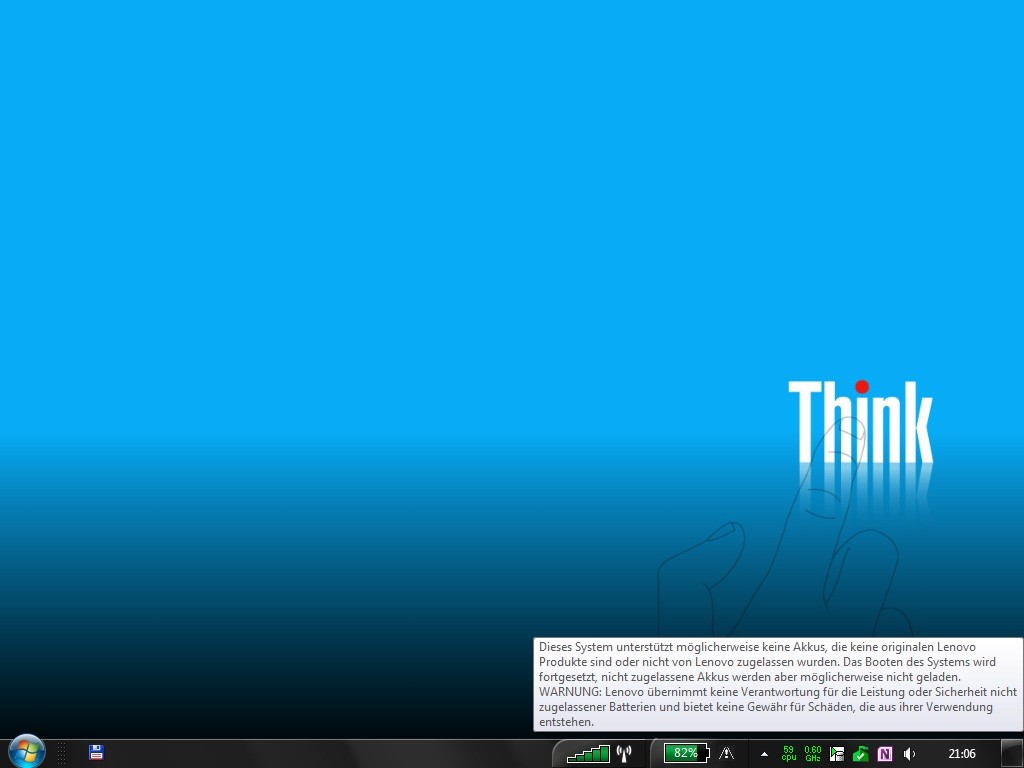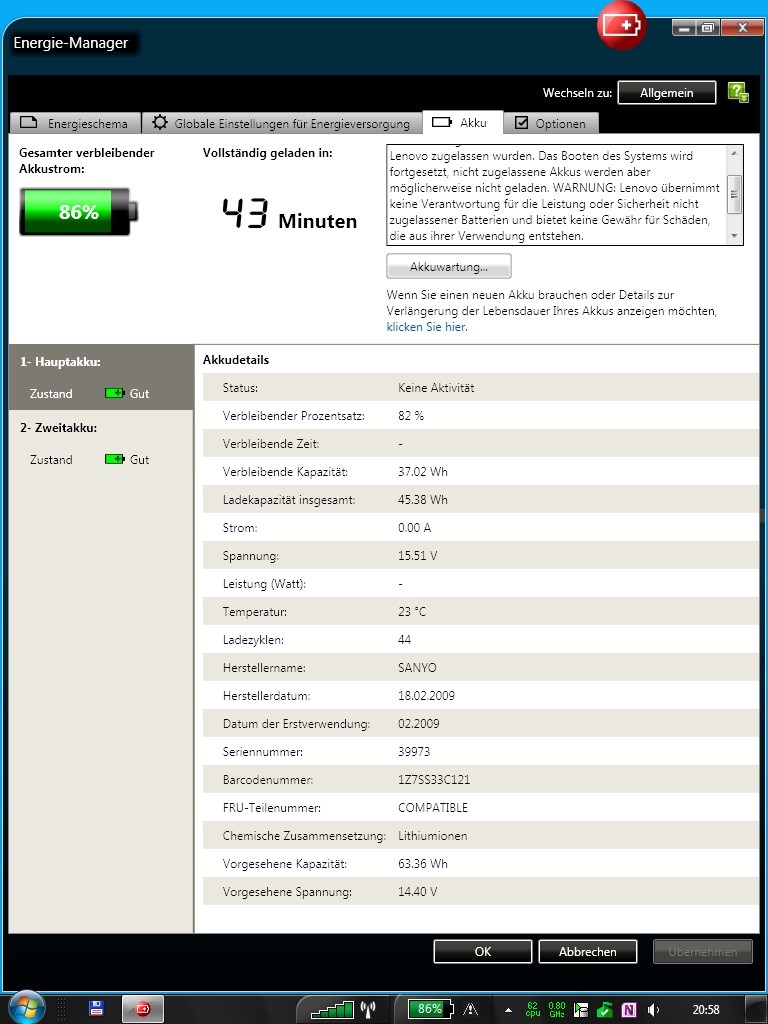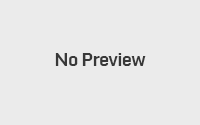Lenovo batteries: Secret tips on how to cleverly operate
The lifespan of your laptop battery is very dependend on how you use it. Find some useful tips and tricks to extend the life of your Lenovo battery.
Lenovo battery: Configure charging tresholds and charging area
Functionality:
When connecting the power supply, charging only starts, if the charge is smaller than the lower charging treshold. Similarly, it ends when the upper border is reached. If, on the other hand, the load is above the lower charge threshold when the power supply is plugged in, then it doesn’t charge.
When charging a Lenovo battery, it doesn’t matter whether or not the ThinkPad is turned on. The charging process is controlled by the hardware rather than the operating system – or more precisely: The firmware of the Embedded Controllers (EC). Even without constant software intervention, the tresholds in the charging electronics remain stored and effective.
If you take out the Lenovo Battery and reuse it, many ThinkPad models lose the thresholds and the factory settings are drawn: Lower treshold = 96%/ Upper treshold = 100%.
Which ThinkPad models support setting charge thresholds?
- All ThinkPad models from T42, R51 and X40
How do you get to the settings?
- Open ThinkVantage Energy Manager
- Click on the “Extended” button at the top right.
- Tab “Battery”
- Click the “Battery Maintenance” button
Terms:
Charging area: The sector in which the device is charged
Charging treshold: The borders of the charging area.
Tips for each Lenovo battery:
- Setting the upper charging treshold low
- Setting the lower charging treshold high
- Keep the distance reasonable
- Set up the charging area around the middle
Battery Operation
Example 1
- Upper charging treshold 80%
- lower charging treshold 70%-75% (or lower)
- Start charging from 20% (effective battery usage at 60%, average battery usage 60%-50% = long term)
- Battery, as when in storage, charge it beyond the borders every 2-3 months.
Example 2
- Upper charging treshold 70%
- lower charging treshold 60%-65% (or lower)
- Start charging from 30% (effective battery usage at 40%, average battery usage 40%-25% = long term)
- Battery, as when in storage, charge it beyond the borders every 2-3 months.
Mains operation:
- Option 1: Remove the battery and store it cooled (see below)
- Option 2: Put the lower charging threshold to 45% and the upper threshold to 50-55%. The battery is not actively operated or only for buffering.
- Option 3: Use an older replacement battery (A lack of battery in power operation can lead to throttled processor power for some devices.)
How to store a Lenovo Battery?
If the battery isn’t needed for a long time, it should be stored cool with just over 50% charge. Don’t freeze the battery, refridgerator temperatures are enough. In addition, it’s recommended to use the battery approximately every 2-3 months while charging and discharging.
Problems caused by charging thresholds
Rapid decrease of battery capacity after few charging circles can often be observed on ThinkPads of the model generation X220/T420 and so on.
This is related to the settings of the charging tresholds. After removing the charging tresholds (Select “Always fully charge”) and a single recalibration of the battery, the old capacity is restored.
Set charging tresholds on Windows 10
Since being updated to version 3.75.0.0, the Lenovo Settings App allows to set a treshold for maximum battery charging. The treshold can be set in 5% increments between 40 and 100%
Recalibrate your Lenovo battery
If the charging capacity of the battery used drops significantly (more than 5-7 Wh) below the intended capacity (design capacity), the battery can be recalibrated. Either with the help of the energy manager ot manually. “Dead” batteries with a very low charging capacity (10 of 84Wh) can be revived, but success is not a given. On top of that, some batteries were already rescued from “sham death” state and had more than 100% capacity afterwards (98 of 94Wh)
To manually bring the battery back to its full capacity, please take the following steps:
- Remove the charging tresholds in the energy manager (Select “Always fully charge”). Then shut down the ThinkPad and turn it back on after a short break, otherwise the changes will not be applied by the battery.
- Fully charge the battery – Meanwhile, the ThinkPad can be used.
- Set the critical battery breakdown to 3% (lowest level) – see System Control > Energy Options > “Current Energy Profile” Right Click > Change Energy Plan Settings > Change Advanced Energy Plan Settings > At the bottom “Battery > In Battery and set Mains Operation Mode to 3%
- Once fully charged, unplug the ThinkPad and leave it until it runs out. After that, turn it back on and press F1 – Leave the ThinkPad uncharged in the BIOS until it turns of or “Critical Battery” is reported
- Allow the battery to cool for 2-3 hours. (Slowly in the room, not in the refrigerator or the like)
- After cooling it, it’s best to charge the battery overnight. Important: Do not use the device and leave it charging for as long as possible.
- Check in the Energy Manager, if the statistics have improved. If that’s not the case, start over again and run everything exactly the same as before. (In some instances, it’s necessary to do this 3-4 times)
Note: If the battery has not recovered after 4-5 retries, or if the display values don’t show any improvements, it can be assumed that the battery can no longer be saved. At this point, a new acquisition is necessary.
Note for Linux: Setting the charging tresholds and recalibrating is the easiest to do with TLP.
Tipp: After successfully recalibrating, it is advisable to set the following charging tresholds: 90%/94 (Start/Stop) -> Shutdown (see above) -> Turn the device on after a short break. This may result in slighlty shorter running time of the ThinkPad, but is very good for the battery and thus extends the lifespan.
For further help, the ThinkPad Forum member “Adun” is available.
Operation without battery on the power supply
If you use ThinkPads of the Generation T60/R60/X60 or newer on a 65W power supply without a battery, the processor does not reach its maximum clock frequency. The use of a 90W power adapter or the insertion of the battery provides a remedy.
That’s not a mistake, but intentional: Models with Intel graphics are usually delivered with 65W power supplies – a compromise in favor of a lower transport weight.
A Lenovo support blog lists all affected models. (Unlisted younger models are also affected)
OEM Batteries (= “Replica Batteries”)
OEM batteries are very popular due to their lower prices. However, in most cases this is at the expense of quality and safety.
For example, there are cases in which safety equipment (e.g. electronics for switching off defective or deep-discharged cells) is left out. Often the OEM-Lenovo batteries have such a terrible quality that they no longer work after a few charging cycles.
Some users in the ThinkPad forum have discovered that you have to replace a replica battery up two twice to get a working one.
IBM and later Lenovo have started to put a stop to the use of OEM batteries by no longer (correctly) detecting them and thus no longer charging them. This is partly reflected in corresponding notes in the energy manager.
Locks are partially installed via BIOS updates but also in the Lenovo energy manager.
It’s relatively easy to recognize the locks in the changelog of the BIOS updates.
- (New) Enhancement of the battery control.
In the newest ThinkPad generations, this BIOS lock is supposedly available from the factory. Another problem is counterfeiting. Especially in the case of ThinkPad batteries, whose production is discontinued for more than two years, offers of replica batteries appear in the well-known auction houses, which are indistinguishable from the original Lenovo batteries in presentation and marking.
Even an offer text or imprint “Replaces FRU xxxx” doesn’t always necessarily have to be an indication of an OEM battery
A general statement can’t be made here, as the authorized Lenovo dealers will no longer be able to offer original batteries from a certain point in time.
Safety instructions for Lenovo batteries
- Amateurs should by no means open up the Li-ion battery, there is a risk of explosion
- Stop using defective batteries. Over time, they inflate and can leak, burst or even explode.
- Don’t let batteries heat up regularly
- Removed batteries have to be stored cool and dry – They react with water and there’s a risk of explosion.
- Other notes: Dangers of handling lithium-ion batteries (Wikipedia)
- Special transport regulations apply to the shipment of individual batteries. The packaging must be labelled in accordance with the transport regulations. Batteries with 9 or more cells are dangerous!!! Also pay attention to “Safety instructions for transportation” under “Web links”
- The safety data sheets of most battery and laptop manufacturers are outdated and have not been adapted to current hazardous materials regulations.
- Before air travel, the carrying of spare batteries in carry-on baggage must be veryfied by the airline. The carrying of extended nine-cell batteries is prohibited in most cases
Link to Lenovo batteries at our IPC-Computer Shop